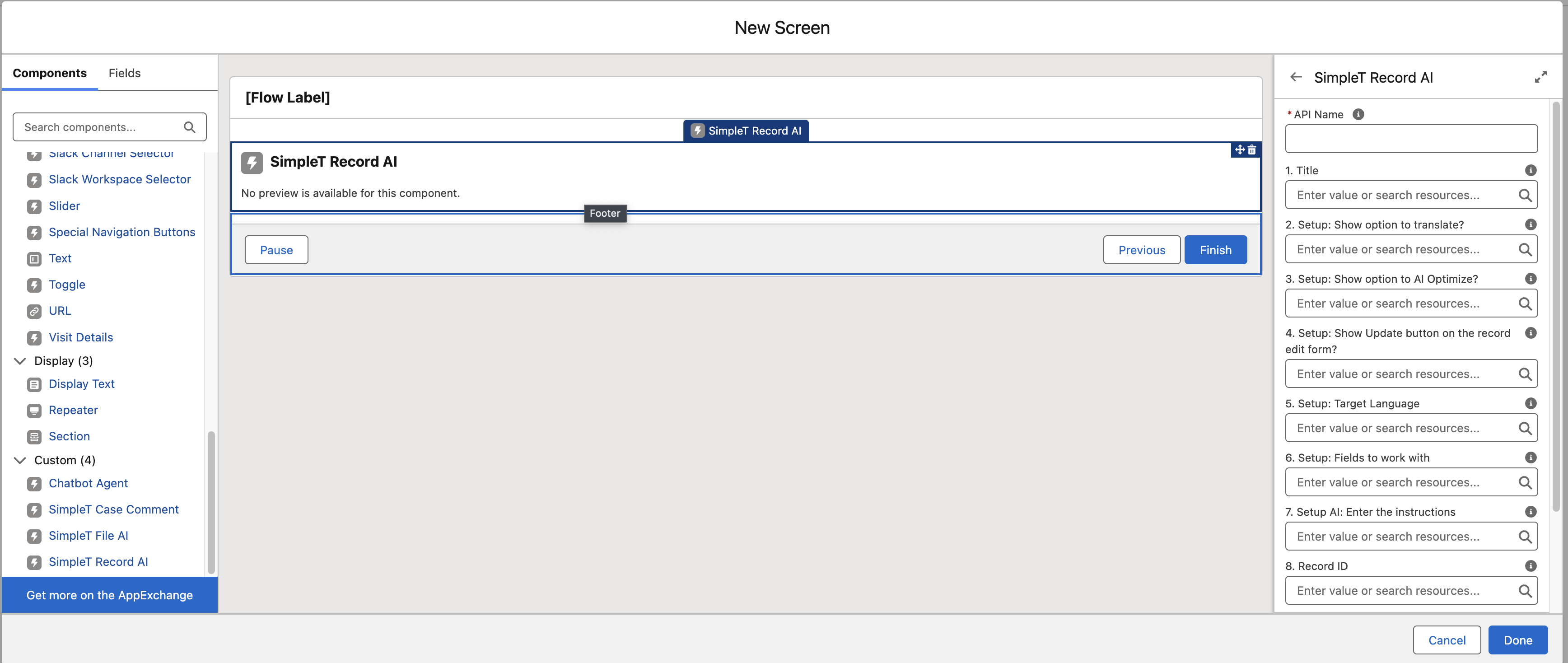SimpleT Record AI
SimpleT Record AI makes it easier for you to improve and translate information in your Salesforce records by improving field content, translating field values, saving time, maintaining consistency, and supporting multiple fields. Think of it as having a professional editor and translator built right into your record pages.
Setup
What This Feature Does
SimpleT Record AI makes it easier for you to improve and translate information in your Salesforce records by:
- Improving field content - AI helps make your text clearer, more professional, and better organized
- Translating field values - Convert field content to different languages instantly
- Saving time - No need to manually rewrite or translate field information
- Maintaining consistency - Ensures all your record fields have professional, standardized content
- Supporting multiple fields - Process several fields at once for efficiency
Think of it as having a professional editor and translator built right into your record pages.
How to Use SimpleT Record AI
SimpleT Record AI appears as a section on your record pages (like Account, Case, Lead, or Contact records).
Basic Usage Steps
- View Current Fields
- The component loads the fields configured by your administrator in the component properties
- You'll see the current values for each field
- If fields appear empty, they may not have content yet or you may not have permission to view them
- Choose Your Action
- AI Optimize: Improves the clarity and professionalism of your field content
- Translate: Converts field content to a different language
- Manual Edit: Make your own changes to field values
- Review Results
- After using AI features, review the suggested changes
- The original content is preserved - you can always see what was changed
- Make any additional edits if needed
- Save Changes
- If you see an "Update" button, click it to save your changes
- Changes may be saved automatically depending on your setup
Using AI Features
AI Optimize - Making Your Content Better
What it does: Takes your existing field content and makes it clearer, more professional, and better organized.
When to use it:
- When your notes or descriptions need to sound more professional
- To improve clarity of technical information
- To standardize the tone across your records
- When you want to make complex information easier to understand
How to use it:
- Make sure your fields have some content to work with
- Click the "AI Optimize" button
- Wait for the AI to process your content (you'll see a loading indicator)
- Review the improved content that appears
- Make any final edits if needed
- Save your changes
Translate - Converting to Different Languages
What it does: Translates your field content from one language to another while keeping the original meaning intact.
When to use it:
- When you need to communicate with customers in their language
- To create multilingual versions of your records
- When working with international teams or clients
- To support global business operations
How to use it:
- The fields and languages are configured by your administrator in the component properties
- Click the "Translate" button
- Wait for the translation to complete
- Review the translated content
- The translation appears based on field mapping configured by your administrator
- Save your changes
Manual Editing
Even when using AI features, you can always make manual changes:
- Click in any field to edit the content directly
- Type your changes
- The component will track your changes
- Save when you're done
Understanding Field Mapping
SimpleT Record AI can work with fields in two ways:
Same Field Updates
- The AI improves content in the same field where it's stored
- Example: Optimizing the "Description" field improves the description in place
Field-to-Field Translation
- Content from one field gets translated and stored in a different field
- Example: English "Company Description" gets translated to "Spanish Company Description"
- This lets you keep both the original and translated versions
Note: The specific field configuration is set up by your administrator - you don't need to worry about the technical details.
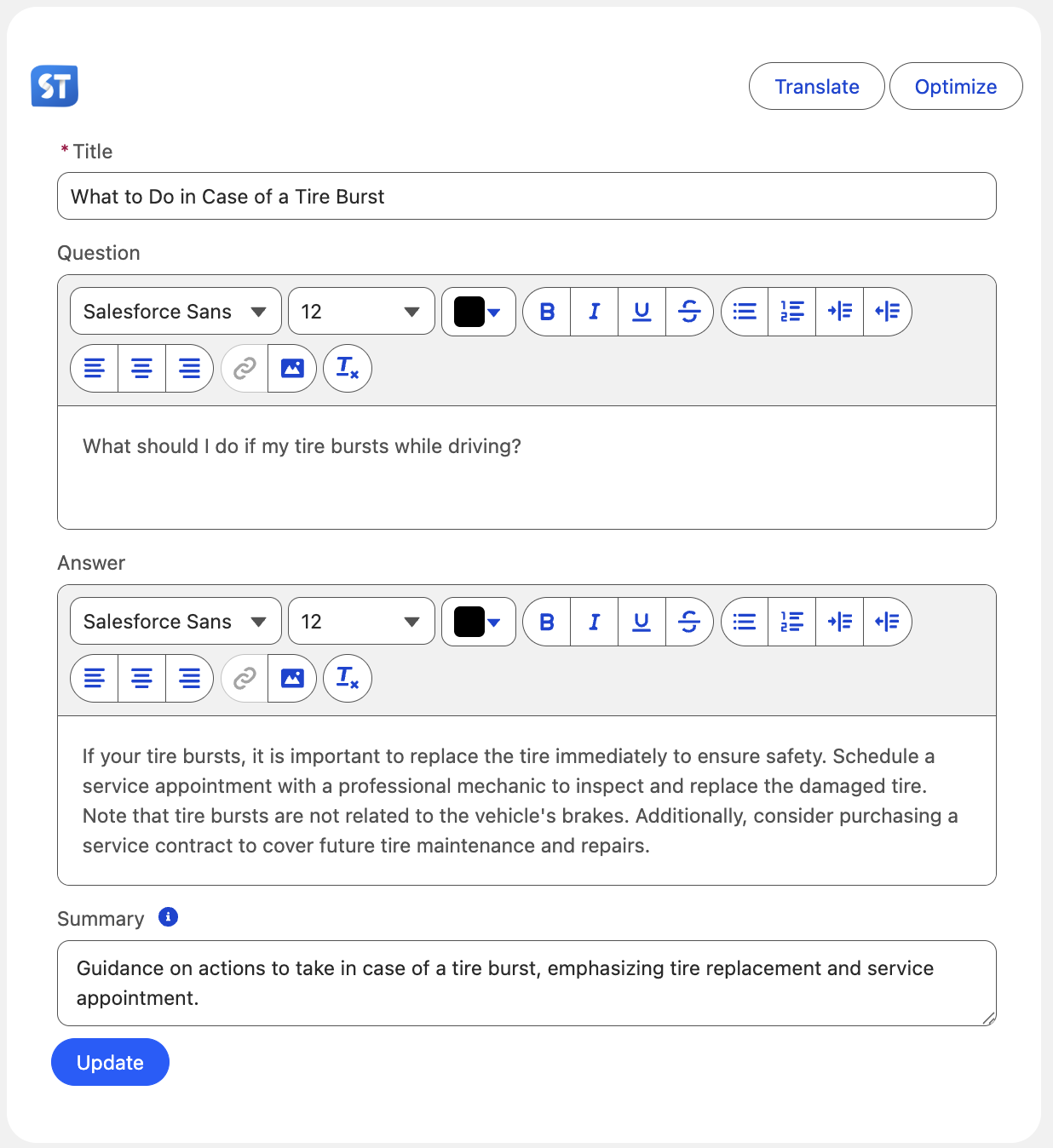
Step-by-Step Examples
Example 1: Improving an Account Description
Situation: You have an account with a basic description that needs to sound more professional.
Original Content: "This company makes software and they're pretty good at it. They have about 100 employees."
Steps:
- Navigate to the Account record
- Find the SimpleT Record AI component
- See the current description in the component
- Click "AI Optimize"
- Review the improved version: "This organization is a software development company with approximately 100 employees, specializing in high-quality software solutions."
- Click Update to save the changes
Result: Professional, clear account description that's suitable for customer-facing communications.
Example 2: Translating Lead Information
Situation: You have a lead from Spain and need their information in Spanish for your Spanish-speaking sales team.
Original Content (English): "Interested in our premium consulting services for digital transformation projects."
Steps:
- Navigate to the Lead record
- Find the SimpleT Record AI component
- The target language (Spanish) is set by your administrator in the component properties
- Click "Translate"
- Review the Spanish translation that appears
- The translation appears in the appropriate Spanish field configured by your administrator
- Changes are saved automatically
Result: Lead information is now available in both English and Spanish for your team.
Example 3: Optimizing Multiple Case Fields
Situation: You need to clean up and improve multiple fields on a case record.
Steps:
- Navigate to the Case record
- Find the SimpleT Record AI component
- See multiple fields loaded (like "Problem Description", "Resolution Notes", "Next Steps")
- Click "AI Optimize"
- All configured fields are improved simultaneously
- Review each field's improvements
- Make any manual adjustments needed
- Save the changes
Result: Consistent, professional content across all case fields.
Common Questions and Answers
About Using the Feature
Q: Do I have to use the AI features?
A: No, they're completely optional! You can use the component just for manual editing, or ignore it entirely if you prefer.
Q: Can I edit the AI suggestions before saving?
A: Yes! Always review and edit AI suggestions as needed. You have full control over the final content.
Q: What happens to my original content?
A: Your original content is preserved. The AI creates new versions, but you can always see what was changed.
Q: Can I undo AI changes?
A: This depends on your organization's settings. Check with your administrator about record editing policies.
About Field Configuration
Q: Why don't I see certain fields?
A: The component only shows fields it's been configured to work with. Contact your administrator if you need additional fields included.
Q: Why can't I edit some fields?
A: You may not have permission to edit those fields, or they might be read-only based on your profile settings.
Q: Which fields get translated to which other fields?
A: This is configured by your administrator. The mapping determines whether content stays in the same field or moves to a different one.
About Languages and Translation
Q: What languages are supported?
A: Available languages depend on your organization's configuration. You'll see the supported languages in any dropdown menus.
Q: How does the system know what language to translate to?
A: The target language can be set in several ways:
- Automatically from a language field on the record (like "Customer Language")
- Pre-configured by your administrator
- Based on your user settings
Q: Can I translate to multiple languages at once?
A: Currently, the component handles one target language at a time. For multiple languages, you'd need to run the translation process multiple times or use multiple components.
About AI Quality and Accuracy
Q: How accurate are the AI improvements?
A: AI suggestions are generally very good, but always review them. The AI understands context and business language, but you know your specific situation best.
Q: What if the AI translation is wrong?
A: Always review translations before saving. Edit any mistakes manually, and consider providing feedback to help improve the system.
Q: Can I provide feedback on AI suggestions?
A: Yes, if you see feedback options, please use them! This helps improve the AI for everyone.
Troubleshooting
Q: The component isn't showing any fields
A: This could mean:
- No fields are configured for this component
- You don't have permission to view the configured fields
- There's a configuration issue
Contact your administrator for help.
Q: The AI buttons aren't working
A: Check that:
- You have permission to use AI features
- The fields have content to work with
- Your internet connection is stable
If problems continue, contact your administrator.
Q: I get an error when trying to save
A: This usually means:
- You don't have permission to edit these fields
- Required fields are missing content
- There's a validation rule preventing the save
Check your permissions and field requirements, or contact your administrator.
Q: The translation or optimization is taking a long time
A: AI processing can take a few moments, especially for longer content. Look for loading indicators and be patient. If it takes more than a minute, try refreshing the page.
Tips for Best Results
Writing Tips for AI Optimization
- Provide good source content - The AI works better when you give it decent content to start with
- Be specific - Include relevant details that the AI can use to understand context
- Keep it factual - AI optimization works best with factual information rather than opinions
Translation Tips
- Use clear, simple language in your source content for better translation accuracy
- Avoid slang, idioms, or very technical jargon that might not translate well
- Always review translations before publishing or sharing them
- Consider cultural context - what sounds good in one language may need adjustment in another
General Usage Tips
- Review everything - AI is helpful but not perfect; always check the results
- Start small - Try the features on less critical records first to get comfortable
- Combine AI with manual editing - Use AI as a starting point, then refine manually
Getting Help
If you need help with SimpleT Record AI:
- Check this guide first for common questions and solutions
- Ask a colleague who has used the feature before
- Contact your administrator for:
- Technical issues or error messages
- Questions about field configuration
- Permission or access problems
- Requests for additional fields or languages
- Provide feedback on AI suggestions to help improve the system
Important Reminders:
- Always review AI suggestions before saving - you're responsible for the final content
- Follow your organization's guidelines for record content and communication standards
- Be patient with AI processing - complex content or multiple fields may take a few moments
Remember: This tool is designed to help you create better, clearer, and more accessible record content. Use it as an assistant, but always apply your own judgment and knowledge of your business needs!
Properties explanation
Flow Screen Properties:
- 01. Object API Name
The API name of the sObject type (e.g., Account, Contact). This should match the value used for the Output SObject Type. This field is required so the component can properly generate the response and map the AI results to the corresponding fields. - 02. Record ID
The Record ID of an existing record. If you are updating a record, providing this is important to retrieve the field data already associated with it. When creating a new record, this field can be left blank. - 03. Title
Enter the title for the component. - 04. Custom Label for Optimize Action
Enter a custom label to display instead of the default 'Optimize'. - 05. Custom Label for Update/Insert Action
Enter a custom label to display instead of the default 'Update/Insert'. - 06. Use Case API Name
The API Name of the Use Case created in the Simple Translate app under the AI Command Center section. This allows you to track all previous executions and debug what happened. - 07. Setup: Show action to translate?
Select the checkbox to display the translate button on the component. - 08. Setup: Show action to AI Optimize?
Select the checkbox to display the AI Optimize button on the component. - 09. Setup: Show Update button on the record edit form?
Select the checkbox to display the Update Button on record edit form. - 10. Enable feedback message on dislike?
Select the checkbox to enable entering a message when the dislike button is pressed. - 11. Setup: Target Language
Enter the target language you want to use. You can type it directly using a custom text value like 'de' for German, or reference it from object fields or related object fields (e.g., CustomField__c, CustomObject__r.CustomField__c). - 12. Setup: Fields to work with
List of field API names that are displayed in the component and included in AI processing. Please enter the object fields separated by commas (e.g., CustomField__c). - 13. Setup AI: Enter instructions
Instructions or guidance that the AI assistant should follow when processing the request. Option 1: Reference a Prompt Builder API Name defined in the Simple Translate app under the Prompt Builder section by using the input format {{?PROMPTAPINAME}}. Option 2: Provide manual instructions typed directly here. You can also include object fields or related object fields(e.g., CustomField__c, CustomObject__r.CustomField__c). - 14. Setup AI: Additional context data
Additional data in Json format that will be available in the prompt builder to help generate more accurate prompts. - Record Output Variable
The modified Salesforce record variable containing fields updated manually or optimized by AI. - Response JSON Data of modified field values
Modified field values after AI Assistant actions returned as JSON object in format → fieldName: fieldValue.