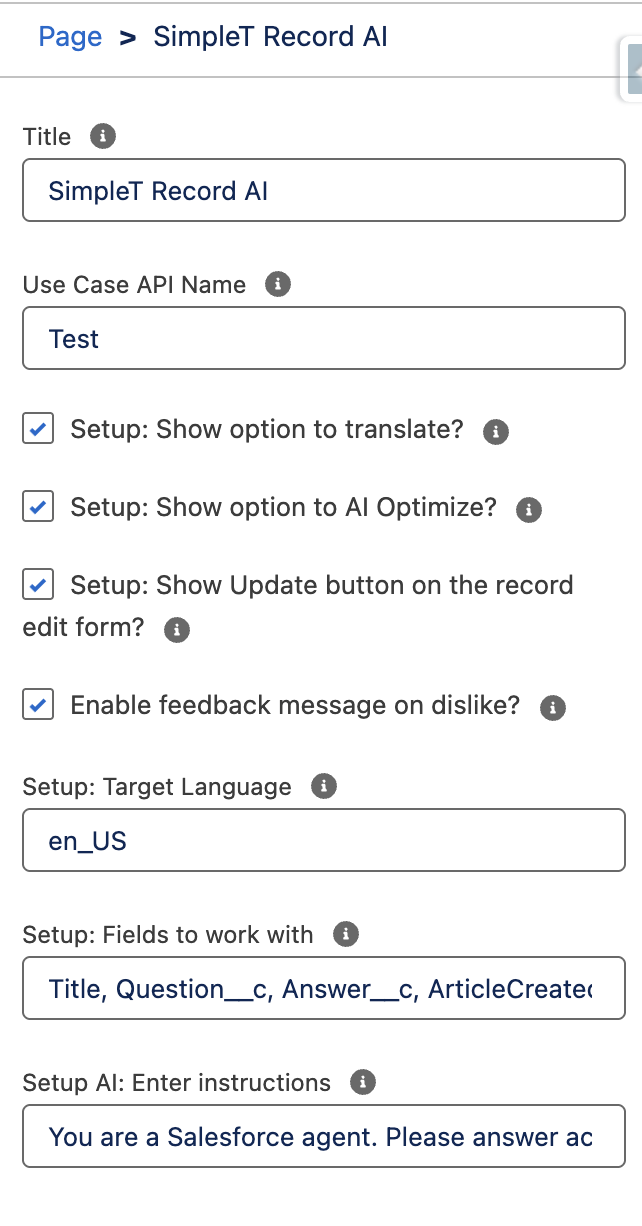Edit Record Page
Once the package is installed, it is necessary to edit the record page to add the desired custom component to the layout.
Adding custom components to Record Pages:
- Open a record for any object to add a component from the installed package.
- Click the gear icon in the top right corner.
- Select "Edit Page" from the dropdown menu.
- In the "App Builder", edit the page.
- Drag and drop components from the left sidebar, with custom components under "Custom".
- Click "Save" and "Activation" to save and activate the edited page. To remove a component, click the trash icon in the top right corner of the component.
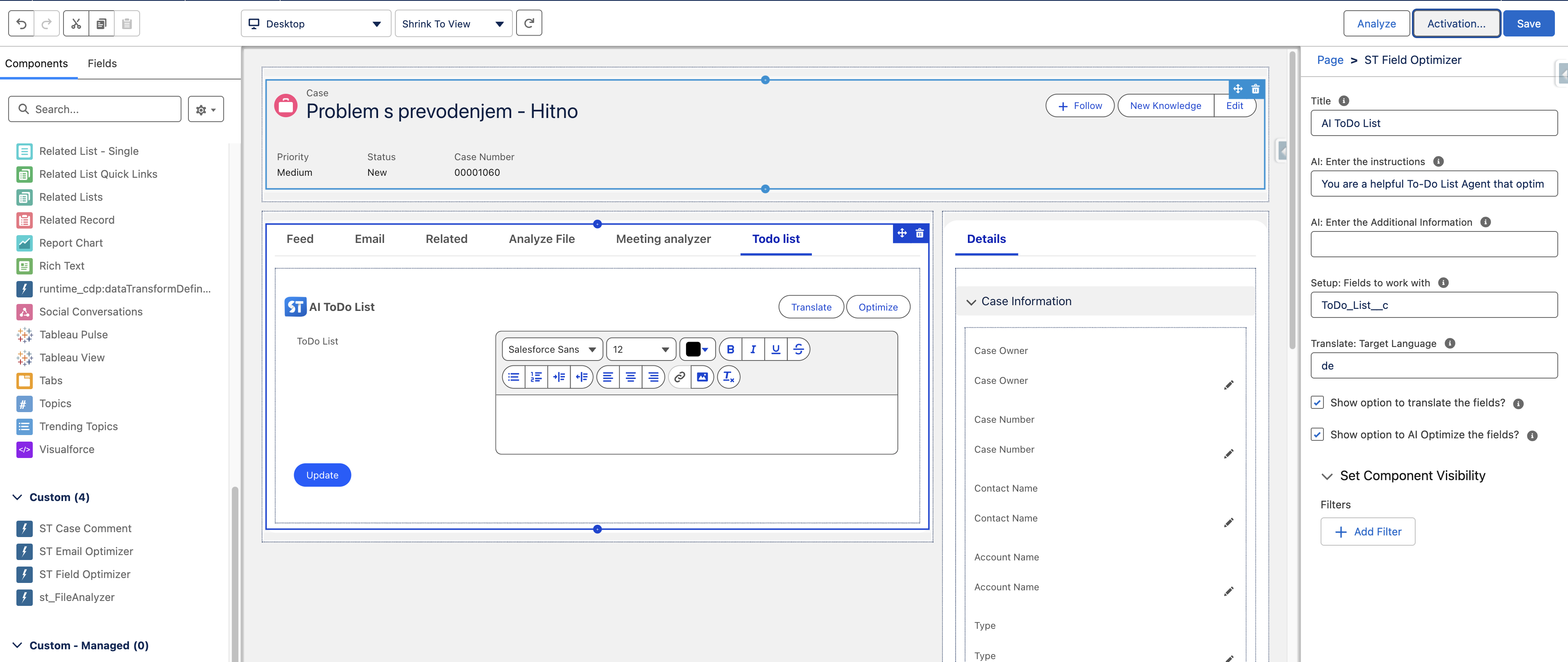
Editing the properties of the Components:
- Users can edit the component response via its properties.
- Each property includes help text explaining its purpose and usage examples.
- Every component has two basic fields:
- Title
- Enter a custom title as plain text or using a label:
{!$Label.CustomLabelName}.
- Enter a custom title as plain text or using a label:
- AI Instructions
- This field is used to guide the AI Assistant to generate more relevant and context-aware responses. You can also include dynamic content from records. For example:
- Write me a description for this website:
{{ website }} - Some components have extra options, e.g., for SimpleT RecordAI:
- Fields
- These fields are used for translation, AI-driven optimization, and updating the record.
- Target Language
- Specifies the desired language for translation.
- Translate/Optimize Checkboxes
- Choose whether to show Translate, Optimize, both, or neither.