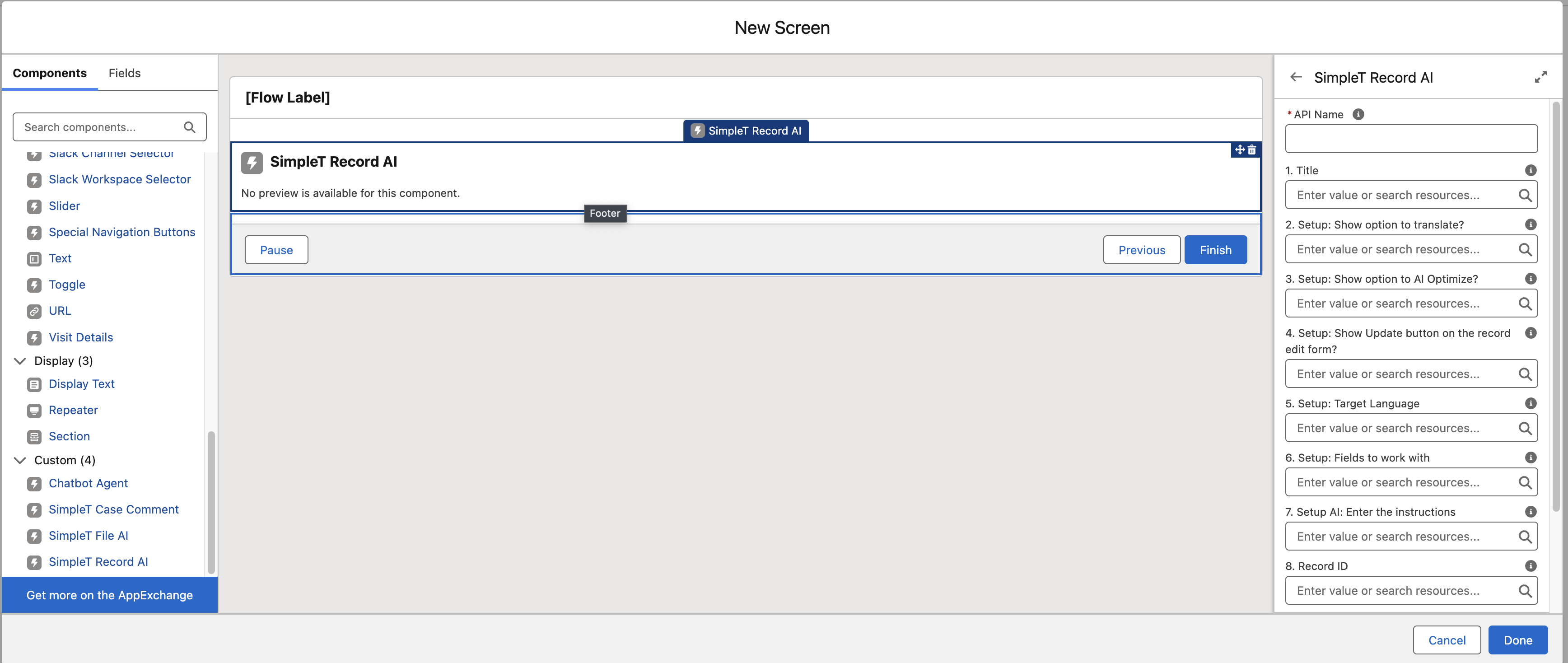Using SimpleT Flow Actions and Components
This guide explains how to add and configure Simple Translate Actions and Components in Salesforce Flows.
Adding a SimpleT Action to a Flow
- Go to Setup → Flows and open or create a Flow.
- Click the + icon where you want to add an action.
- In the Action search bar, type
ST_to see available SimpleT Actions. - Select the desired action (e.g., Simple Translate).
- Configure the input parameters.
- Each parameter includes a description and example values.
- Available actions:
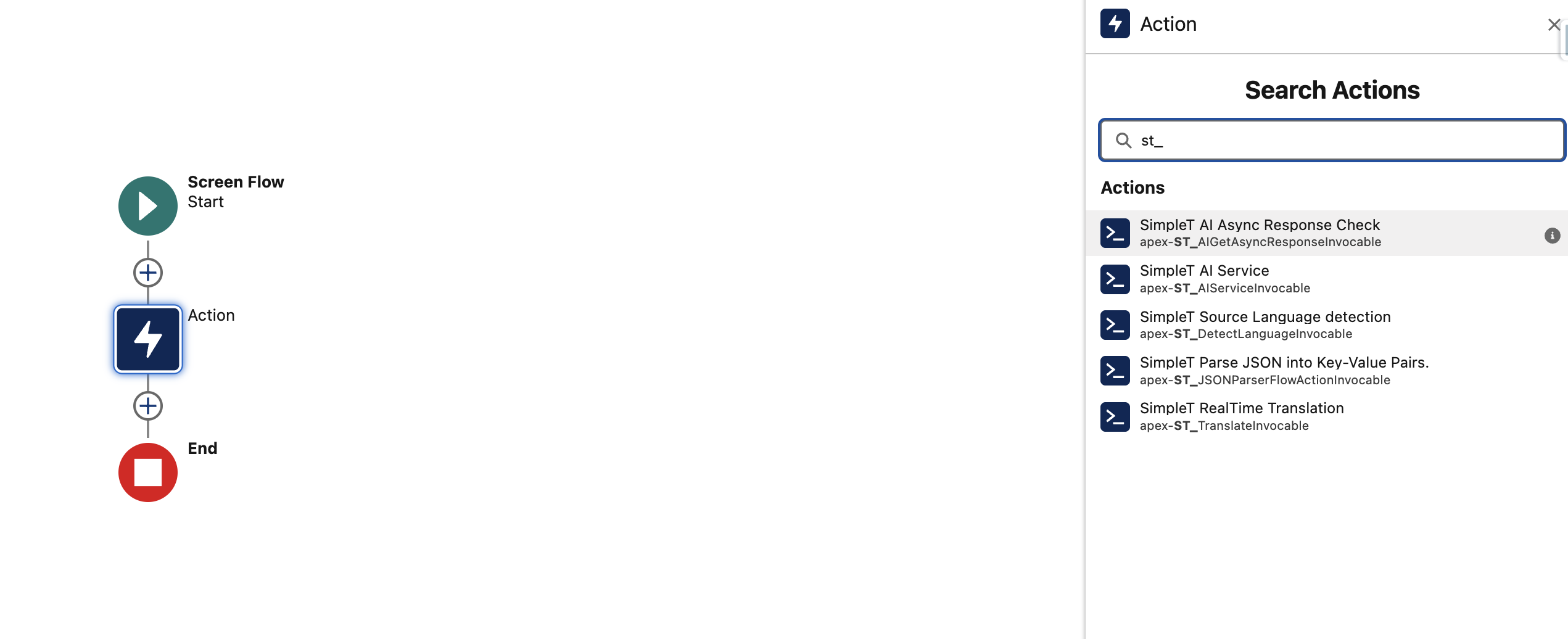
Adding a SimpleT Component to a Screen Flow
- Go to Setup → Flows and open or create a Screen Flow.
- Click the + icon where you want to add a Screen element.
- From the Custom Components section on the left, drag and drop the desired SimpleT component.
- Configure the input parameters.
- Each parameter includes a description and example values.
- Available components: