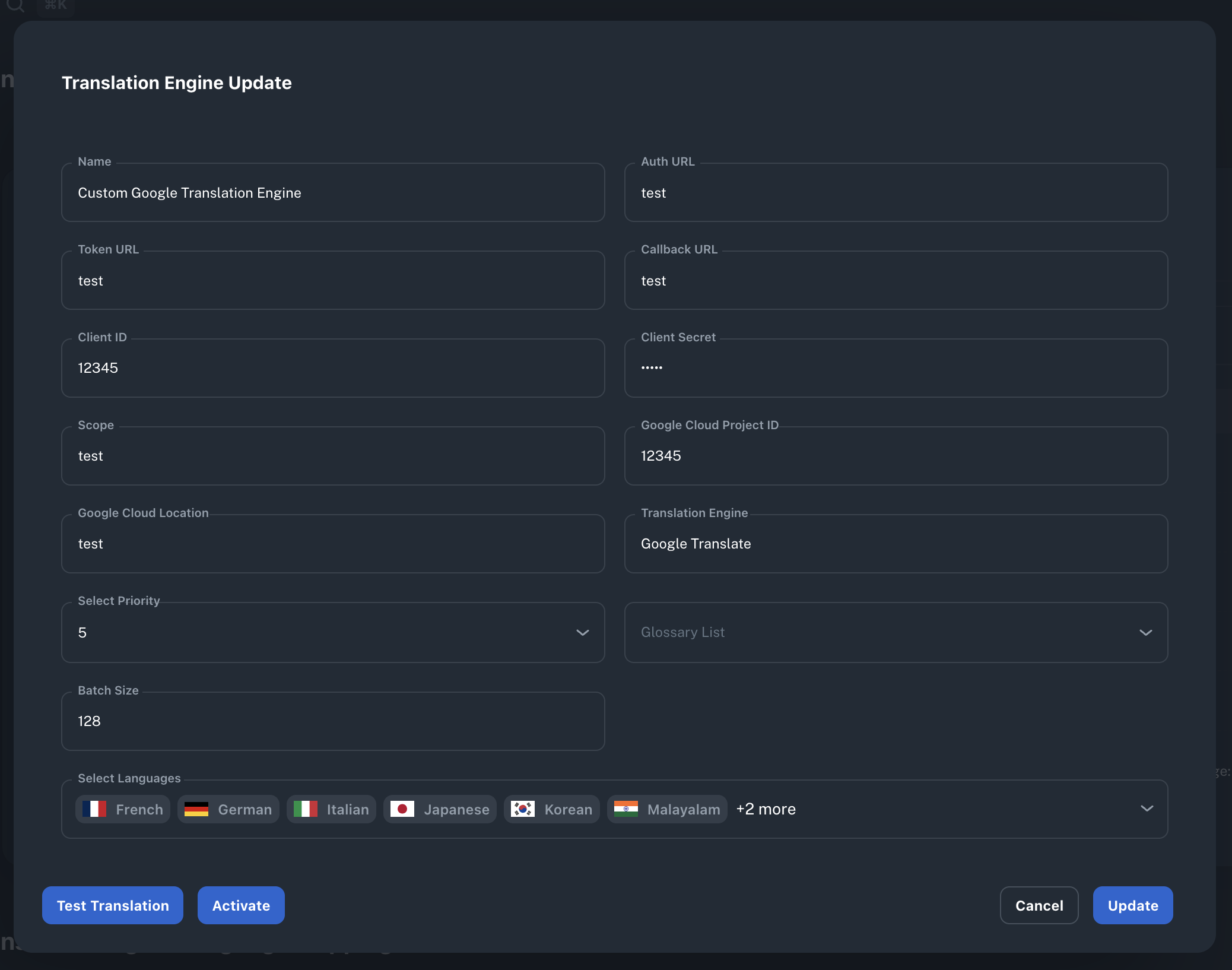Translation Engines
A translation engine lets you create a personalized solution for your specific language needs. If our four default engines don't meet your needs, a custom engine can provide better control over your translations.
All Available Translation Engine Options
Translation engines are categorized into two main types:
Default Translation Engines:
- • ST DeepL Default
- • ST Google Translate Default
- • ST AI Default (Chat GPT)
- • ST AWS Default
Custom Translation Engines:
- • Custom DeepL Translation Engine
- • Custom Google Translation Engine
- • Custom Chat GPT Translation Engine
- • Custom AWS Translation Engine
- • Custom Translation Engine
Language Mapping
Before starting translations, map your languages to the translation engine:
- Navigate to "Translation Engine" in the menu
- Find your translation engine and click "Select Language"
- Choose the languages supported by your engine
Note: Translation will only work for mapped languages
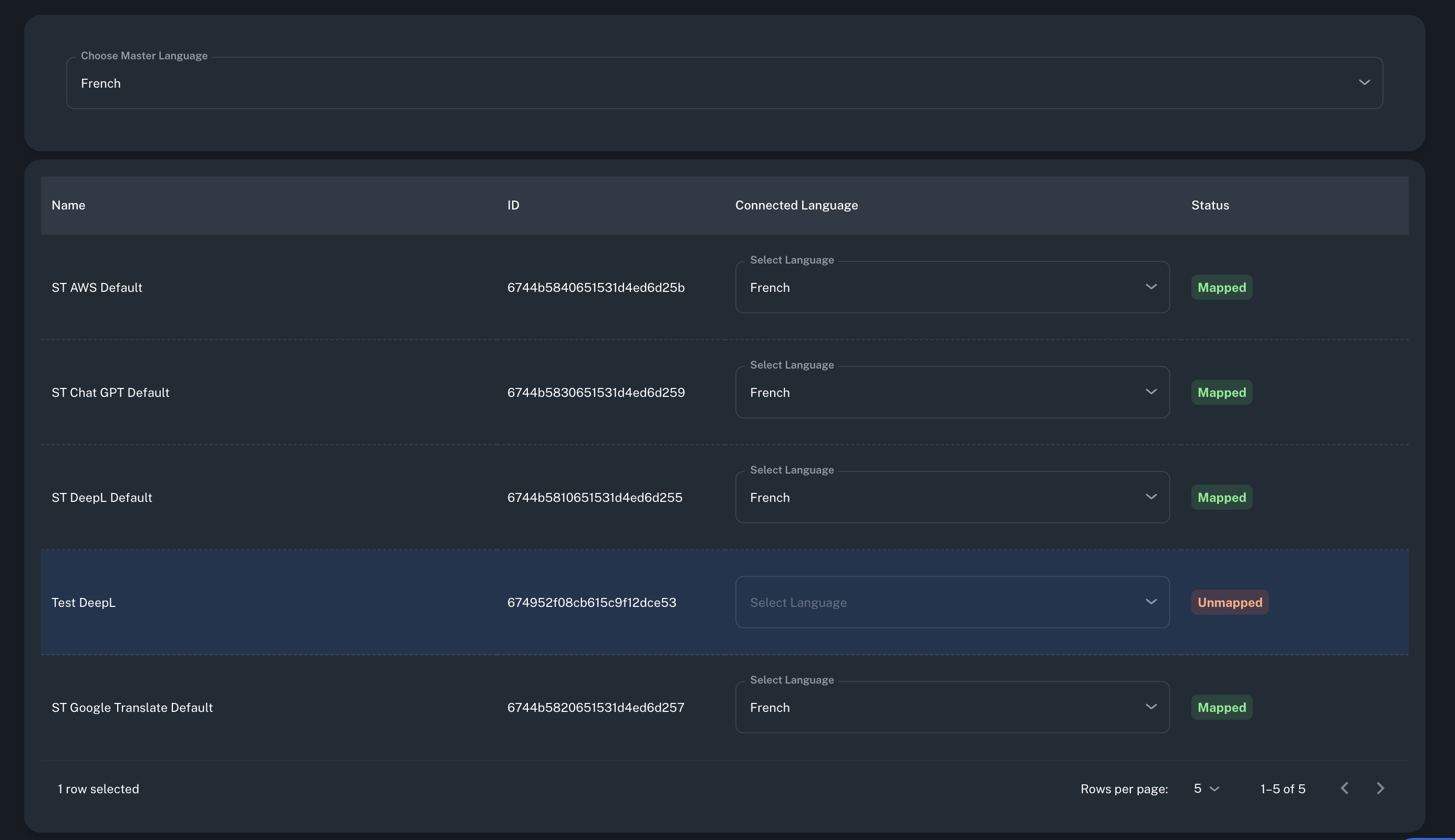
Test Translation
Test Translation verifies that your translation engine is properly configured and working correctly by sending a sample translation request (e.g., translating "Hello" to another language like German "Hallo").
How to Test:
- Navigate to your translation engine settings
- Click "Test Translation"
- Choose the languages supported by your engine
Review the Test Results:
- Response Code: Confirms if the engine is working correctly
- Request Body: Shows the configuration sent to the engine
- Response Body: Displays the translation result
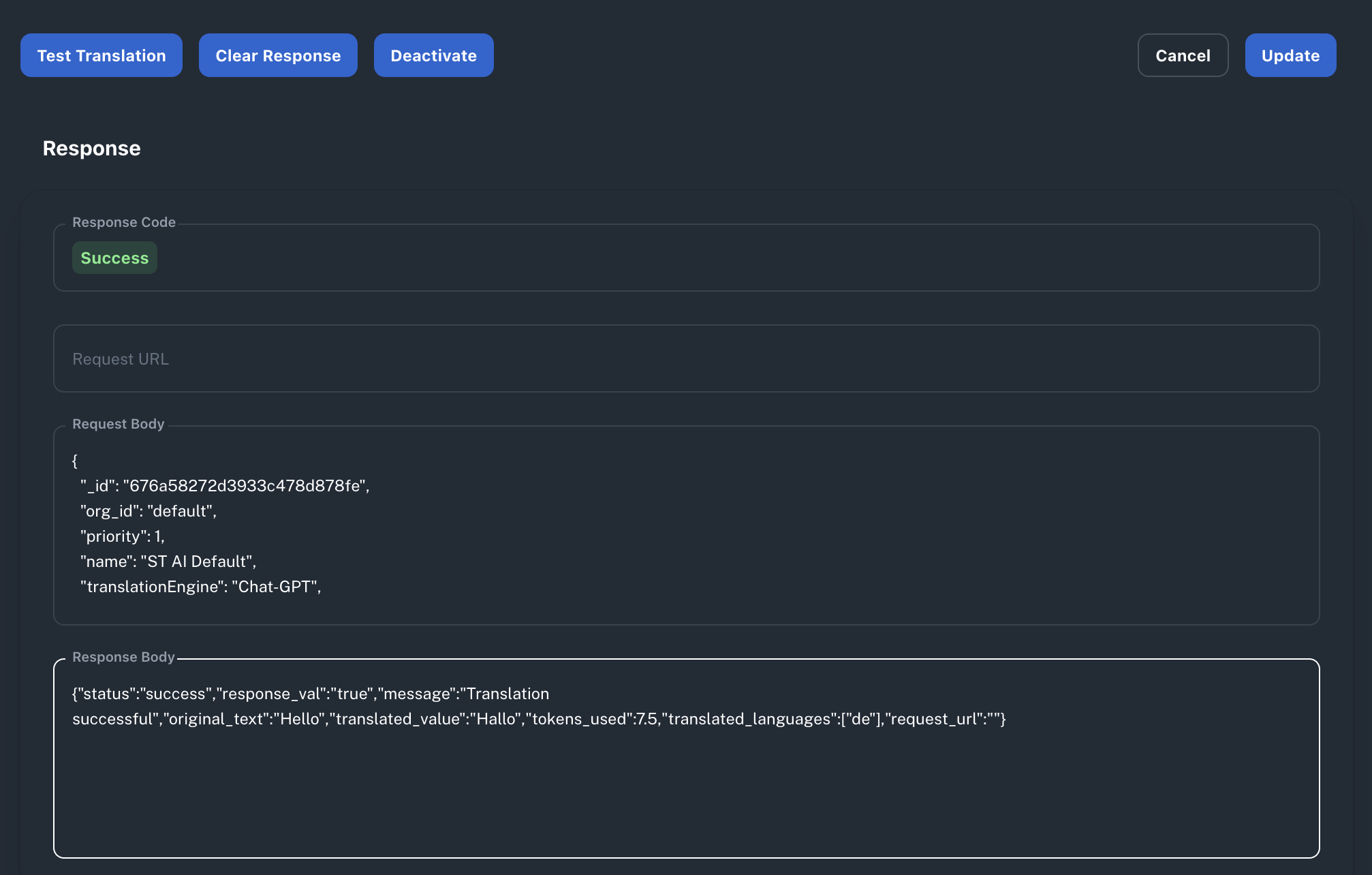
Update Translation Engine
Update Translation Engine allows you to update the configuration of your translation engine.
How to Update:
- Navigate to your translation engine
- Make necessary changes to the translation engine
- Click "Update"