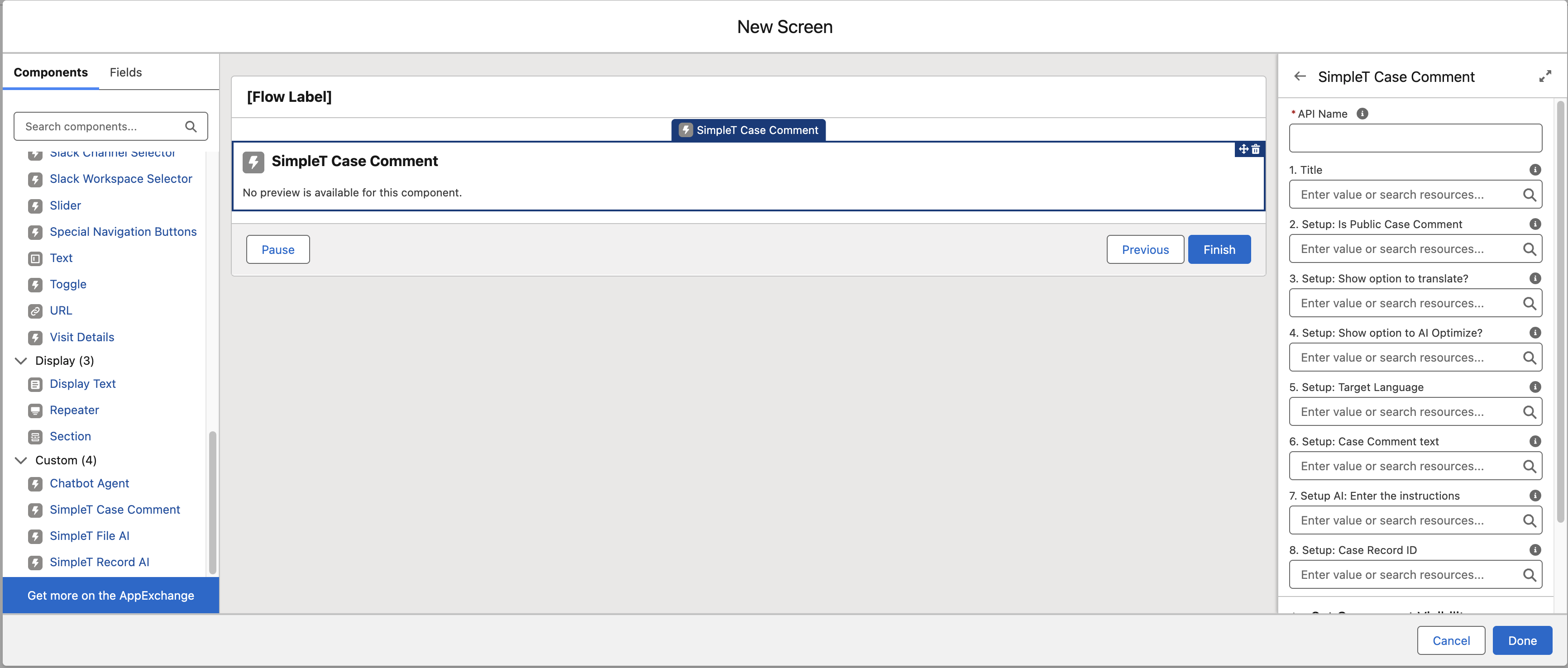SimpleT Case Comment Component
The Case Comment Helper makes it easier for you to communicate with customers by writing better comments, translating comments to different languages instantly, saving time, and helping customers faster. Think of it as having a writing assistant and translator built right into your case management.
Setup
How to Use?
Creating a New Comment
- Start a New Comment
- Go to your case record
- Look for the "Case Comments" section
- Click the "New" button
- Write Your Comment
- A pop-up window will appear
- Type your message in the text box
- Choose Your Settings
- Language: If you need to translate, pick the customer's language from the dropdown
- Public/Private: Check "Public" if the customer should see this comment, leave unchecked for internal notes
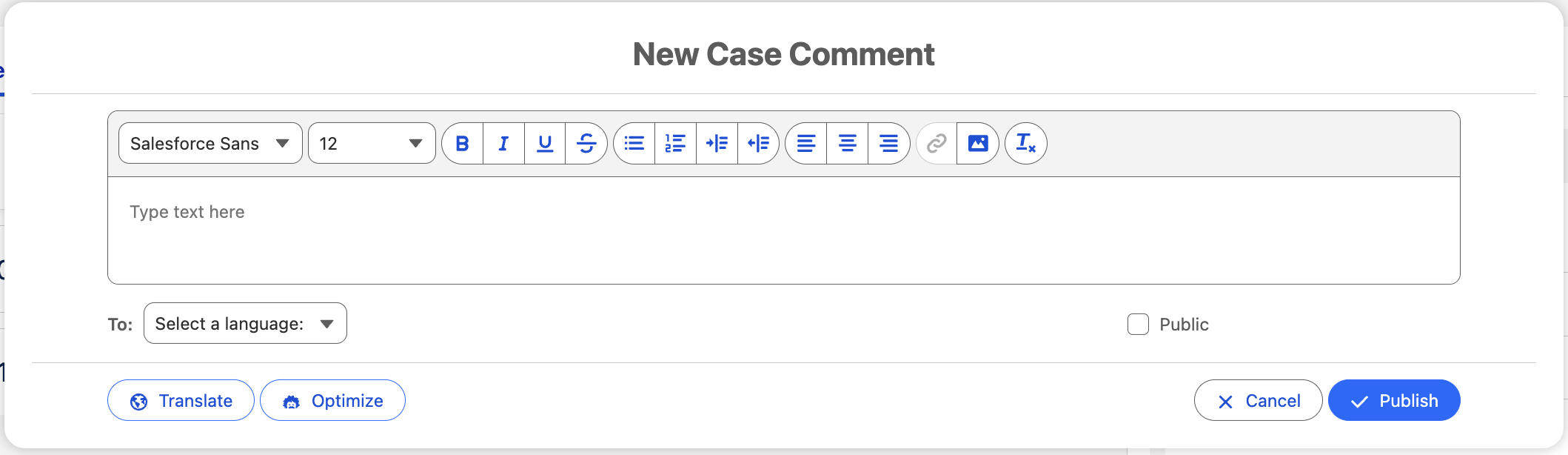
Using AI Features
Translate Your Comment
- Write your comment in your preferred language
- Select the customer's language from the dropdown menu
- Click the "Translate" button
- The system will add a translated version below your original text
- Review the translation and edit if needed
Improve Your Writing (AI Optimize)
- Write your comment
- Click the "AI Optimize" button
- The system will rewrite your comment according to the instructions configured by the administrator
- Review the changes and edit if needed
Give Feedback (Optional)
If you used AI features, you can rate how helpful they were. This helps improve the system for everyone.
Publishing Your Comment
- Review Your Final Comment
- Make sure it says what you want
- Check if it should be public or private
- Publish
- Click the "Publish" button
- Your comment will be added to the case
- Customers will see it if you marked it as "Public"
Step-by-Step Examples
Example 1: Responding to a Spanish-Speaking Customer
Situation: Customer wrote to you in Spanish, but you speak English.
Steps:
- Click "New" to create a comment
- Write your response in English: "Thank you for contacting us. I will help you resolve this issue today."
- Select "Spanish" from the language dropdown
- Click "Translate"
- Review the Spanish translation that appears
- Make sure "Public" is checked so the customer can see it
- Click "Publish"
Result: Customer receives a response in Spanish even though you wrote it in English.
Example 2: Making Your Writing Sound More Professional
Situation: You want to respond professionally but aren't sure about your wording.
Steps:
- Click "New" to create a comment
- Write your response naturally: "Hi, I got your email about the problem. I'll try to fix it for you."
- Click "AI Optimize"
- Review the improved version: "Hello, I have received your inquiry regarding the technical issue. I will work to resolve this matter for you promptly."
- Make any final edits if needed
- Click "Publish"
Result: Your comment sounds more professional and polished.
Common Questions and Answers
About Using the Feature
Q: Do I have to use the AI features?
A: No, they're optional! You can write and publish comments normally without using translate or optimize.
Q: Can I edit the AI suggestions?
A: Yes! Always review and edit the AI suggestions before publishing. You're in control of the final message.
Q: What if the translation is wrong?
A: You can edit the translated text before publishing. If translations are frequently incorrect, let your administrator know.
About Translations
Q: What languages are supported?
A: The available languages depend on your organization's settings. You'll see all available options in the dropdown menu.
Q: Will customers see both the original and translated versions?
A: Yes, when you translate a comment, both versions are included so everyone can understand the response.
Q: Can I translate comments that are already published?
A: No, you can only use translation when creating new comments. For existing comments, you would need to create a new translated comment.
About Privacy and Security
Q: What's the difference between Public and Private comments?
A: Public comments can be seen by customers, while Private comments are only visible to your team members.
Q: Can I change a comment from Private to Public later?
A: This depends on your organization's settings. Check with your administrator about editing published comments.
Q: Is my data secure when using AI features?
A: Yes, the system follows your organization's security policies. However, avoid including sensitive information like passwords or personal details in any comments.
Troubleshooting
Q: The "New" button isn't working
A: Make sure you're on a case record page and that you have permission to add comments. Contact your administrator if the problem continues.
Q: I don't see the Translate or AI Optimize buttons
A: These features might not be enabled for your profile. Check with your administrator about accessing AI features.
Q: The AI suggestions don't make sense
A: This can happen sometimes. Always review AI suggestions carefully and edit or rewrite them as needed. You can also provide feedback to help improve the system.
Q: I accidentally published the wrong comment
A: Contact your administrator about editing or removing published comments, as this depends on your organization's policies.
Tips for Best Results
Writing Tips
- Be clear and specific about the issue and your solution
- Use simple language that customers can easily understand
- Include next steps so customers know what to expect
Translation Tips
- Write in simple sentences for better translation accuracy
- Avoid slang or idioms that might not translate well
- Always review translations before publishing
AI Optimization Tips
- Start with your natural writing - the AI works better when you write normally first
- Review suggestions carefully - AI is helpful but not perfect
- Edit to match your tone - make sure the final comment sounds like you
Getting Help
If you need help with the Case Comment Helper:
- Check this guide first for common questions
- Ask a colleague who has used the feature before
- Contact your administrator for technical issues or feature access
- Provide feedback on AI suggestions to help improve the system
Remember: This tool is designed to help you, not replace your judgment. Always review and approve everything before it goes to customers!
Properties explanation
Flow Screen Properties:
- 01. Title
Enter the title for the component. - 02. Optimize action Custom Label
Enter the custom label for Optimize action. - 03. Publish action Custom Label
Enter the custom label for Publish action. - 04. Use Case API Name
The API Name of the Use Case created in the Simple Translate app under the AI Command Center section. This allows you to track all previous executions and debug what happened. - 05. Setup: Is Public Case Comment
Specify whether the case comment should be public. - 06. Setup: Show action to translate?
Select the checkbox to display the translate button on the component. - 07. Setup: Show action to AI Optimize?
Select the checkbox to display the AI Optimize button on the component. - 08. Setup: Show option to Publish?
Select the checkbox to display the Publish button on the component. - 09. Enable feedback message on dislike?
Select the checkbox to enable entering a message when the dislike button is pressed. - 10. Setup: Target Language
Enter the target language you want to use. You can type it directly using a custom text value like 'de' for German, or reference it from object fields or related object fields (e.g., CustomField__c, CustomObject__r.CustomField__c). - 11. Setup: Case Comment default text
Default text to prepopulate the component's input field. - 12. Setup: Case Record ID
Enter the Case Record Id. - 13. Setup AI: Enter instructions
Instructions or guidance that the AI assistant should follow when processing the request. Option 1: Reference a Prompt Builder API Name defined in the Simple Translate app under the Prompt Builder section by using the input format {{?PROMPTAPINAME}}. Option 2: Provide manual instructions typed directly here. You can also include object fields or related object fields(e.g., CustomField__c, CustomObject__r.CustomField__c). - 14. Setup AI: Additional context data
Additional data in Json format that will be available in the prompt builder to help generate more accurate prompts. - Response: Text
Modified text after AI Assistant actions.