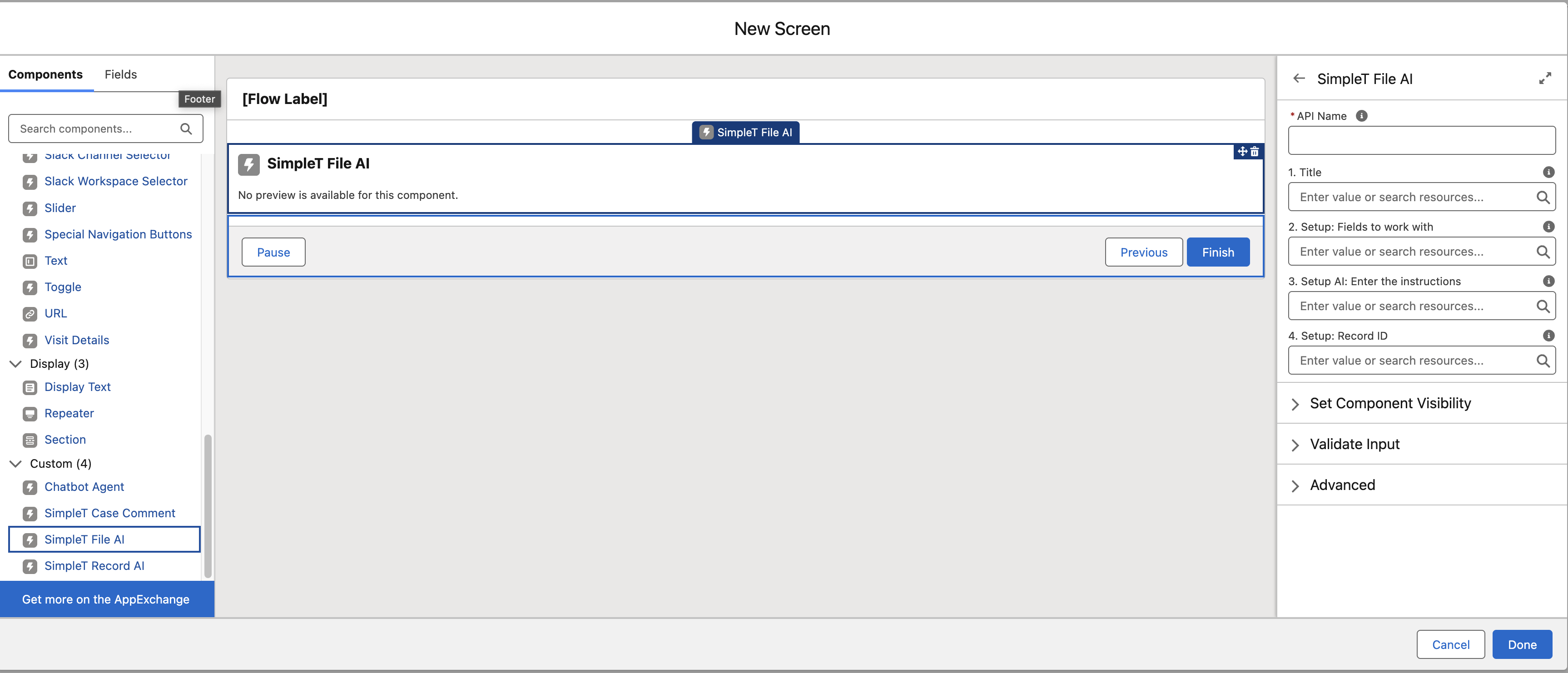SimpleT File AI
SimpleT File AI makes it easy to extract information from photos and documents by converting photos to data, smart data extraction, camera integration, file management, automatic field filling, multi-language support, and mobile-friendly operation. Think of it as having a smart assistant that can 'read' any document or photo and turn it into organized data for your records.
Setup
What This Feature Does
SimpleT File AI makes it easy to extract information from photos and documents by:
- Converting photos to data - Take a photo of any document, form, or object and automatically extract text and information
- Smart data extraction - AI identifies and organizes information into the right fields for your records
- Camera integration - Use your device's camera to capture documents directly within Salesforce
- File management - Access and analyze files already attached to your records
- Automatic field filling - Extracted data can automatically populate your Salesforce record fields
- Multi-language support - Process documents in different languages and translate extracted text
- Mobile-friendly - Works seamlessly on phones and tablets for field work
Think of it as having a smart assistant that can "read" any document or photo and turn it into organized data for your records.
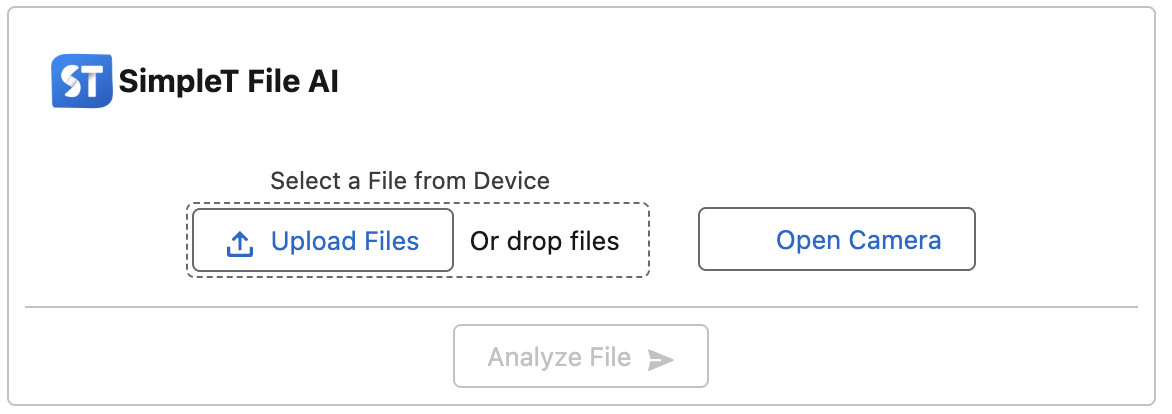
How to Use SimpleT File AI
Getting Started
- Access SimpleT File AI
- Go to your record (Case, Contact, Opportunity, etc.)
- Look for the "SimpleT File AI" section
- The component shows options for uploading files, using camera, or selecting existing files
- Understanding the Interface
- File Upload Area: Click to select files from your device (centered for easy access)
- Camera Controls: Open/Close Camera button positioned next to file upload for intuitive workflow
- Capture Button: Appears only when camera is active for streamlined experience
- Existing Files: List of files already attached to this record
- Analyze Button: Processes your selected file through AI
- Results Area: Shows extracted data after analysis
Adding Files for Analysis
Option 1: Upload from Device
- Select File
- Click "Select a File from Device"
- Choose an image file (JPG, PNG, etc.) from your device
- The file will appear in the preview area
- Review Selection
- See the file name and size
- Preview thumbnail of your selected image
- Use the delete button (X) to remove and select a different file
Option 2: Use Device Camera
- Open Camera
- Click "Open Camera" button (located next to the file upload for easy access)
- Allow camera access when prompted by your browser
- The camera feed will appear on screen
- Notice the "Open Camera" button changes to "Close Camera"
- Capture Photo
- Position the document or object in the camera view
- The "Capture" button appears automatically when camera is active
- Click "Capture" to take the photo
- The captured image will appear in the preview area
- Click "Close Camera" when finished (button returns to "Open Camera" state)
- Camera Tips
- Ensure good lighting for best results
- Hold the device steady when capturing
- Make sure text is clearly visible and not blurry
- Position documents flat and straight for optimal reading
Option 3: Use Existing Files
- Browse Related Files
- Scroll through the list of files already attached to this record
- See file names, types, and small preview thumbnails
- Select File
- Click on any file from the list
- The file will load and appear in the preview area
- Wait for the full-size version to load
Analyzing Files with AI
- Start Analysis
- Make sure you have a file selected (from upload, camera, or existing files)
- Click the "Analyze File" button
- A loading spinner will appear while AI processes your file
- Wait for Results
- Analysis typically takes 10-30 seconds depending on file complexity
- The system is reading text, identifying information, and organizing data
- Don't close the page or navigate away during processing
- Review Extracted Data
- Results appear in organized field sections below the file area
- Each piece of information is labeled with its field name
- Data is automatically formatted and cleaned by AI
Working with Extracted Data
Reviewing and Editing Information
- Check Accuracy
- Review all extracted information for accuracy
- AI is very good but not perfect - always verify important data
- Look for any missing information that should have been captured
- Edit as Needed
- Click on any field to edit the extracted information
- Correct any mistakes or add missing details
- Format information as needed for your organization's standards
Using AI Enhancement Features
- Translate Text
- If enabled, use the translate feature for documents in foreign languages
- Select target language and translate extracted text
- Useful for international documents or multilingual operations
- Optimize Content
- Use AI Optimize to improve data formatting and consistency
- Standardizes addresses, names, and other text fields
- Ensures professional formatting across your records
Updating Your Record
- Apply Data to Record
- If the Update button is available, click it to save extracted data to your record
- Data will populate the appropriate fields automatically
- Review the record to ensure all information was applied correctly
- Manual Updates
- If automatic updates aren't enabled, copy information manually
- Use the extracted data as reference for filling out record fields
- Save your record after entering the information
Step-by-Step Examples
Example 1: Processing a Business Card
Situation: You meet a potential client and want to add their contact information to Salesforce.
Steps:
- Open a new Contact record
- Click "Open Camera" in SimpleT File AI
- Take a photo of the business card, ensuring all text is clear
- Click "Close Camera" and then "Analyze File"
- Wait for AI to extract: name, company, phone, email, address
- Review the extracted information and correct any errors
- If available, click "Update" to populate the Contact record automatically
- Save the Contact record
Result: Contact created in under 2 minutes with accurate information from the business card.
Example 2: Processing an Invoice
Situation: You need to create a record from a vendor invoice document.
Steps:
- Open the relevant Case or Opportunity record
- Click "Select a File from Device" in SimpleT File AI
- Choose a photo or scan of the invoice
- Click "Analyze File" and wait for processing
- Review extracted data: vendor name, amount, date, invoice number, line items
- Use "AI Optimize" to standardize vendor name formatting
- Edit any information that needs correction
- Use the extracted data to update your record fields
Result: Invoice information accurately captured and organized for record keeping.
Example 3: Field Documentation
Situation: Field technician needs to document equipment details during a service call.
Steps:
- Open the Work Order record on mobile device
- Use SimpleT File AI to take photos of equipment nameplates/labels
- Capture multiple photos if needed for different pieces of equipment
- For each photo, click "Analyze File" to extract equipment details
- AI extracts: model numbers, serial numbers, manufacturer, specifications
- Compile all extracted information into the Work Order
- Photos automatically saved with the record for reference
Result: Complete equipment documentation captured efficiently in the field.
Common Questions and Answers
About Using the Feature
Q: What types of files can I analyze?
A: The system works best with image files (JPG, PNG, etc.) containing text. This includes photos of documents, forms, receipts, business cards, labels, signs, and handwritten notes.
Q: Does it work with handwritten documents?
A: Yes, but results may vary depending on handwriting clarity. Printed text generally gives better results than handwriting.
Q: Can I analyze the same file multiple times?
A: Yes, you can re-analyze files if needed. This might be helpful if you want to extract different information or if the first analysis missed something.
About Data Accuracy
Q: How accurate is the AI extraction?
A: AI accuracy is typically 85-95% for clear, well-lit documents with printed text. Always review and verify extracted information before using it.
Q: What if the AI makes mistakes?
A: You can edit any extracted information before applying it to your records. The system provides editable fields for all extracted data.
Q: Can it read documents in other languages?
A: Yes, the AI can read text in many languages. If translation features are enabled, you can also translate extracted text to your preferred language.
About File Management
Q: Are my photos saved automatically?
A: Photos taken with the camera or uploaded files are typically saved to your record automatically. Check with your administrator about your organization's file storage policies.
Q: Can I analyze files that are already attached to my record?
A: Yes, the "Related Files" section shows files already attached to your record. Click on any file to select and analyze it.
Q: What's the maximum file size I can analyze?
A: File size limits depend on your organization's settings. If you encounter size issues, try reducing image resolution or contact your administrator.
About Camera Usage
Q: The camera won't open - what should I do?
A: Make sure you've allowed camera permissions for your browser/app. Check your device's privacy settings and browser permissions.
Q: Can I use the camera on my phone?
A: Yes, the camera feature works on mobile devices. Make sure you're using a supported browser and have allowed camera access.
Q: How do I get the best photo quality for analysis?
A: Use good lighting, hold the device steady, ensure documents are flat and straight, and make sure all text is clearly visible and in focus.
Troubleshooting
Q: The analysis is taking a very long time
A: Analysis usually takes 10-30 seconds. If it takes longer, check your internet connection. You can try refreshing the page and analyzing again.
Q: No data was extracted from my file
A: This can happen with very blurry images, images without text, or unsupported file types. Try taking a clearer photo or using a different file.
Q: I can't see SimpleT File AI on my record
A: The component might not be enabled for your record type or user profile. Contact your Salesforce administrator.
Q: The extracted data isn't showing up in the right fields
A: Field mapping is configured by your administrator. If data isn't appearing in expected fields, let them know so they can adjust the configuration.
Tips for Best Results
Photography Tips
- Use good lighting - Natural light or bright indoor lighting works best
- Hold steady - Avoid shaky or blurry photos
- Get close enough - Make sure text is large enough to read clearly
- Avoid shadows - Position yourself so you're not casting shadows on the document
- Keep it flat - Lay documents flat rather than holding them at angles
Document Tips
- Clean documents work better - Remove any dirt, wrinkles, or obstructions
- High contrast is helpful - Dark text on light backgrounds gives best results
- Multiple angles - For complex documents, take photos of different sections
- Focus on important areas - If a document is large, focus on the areas with the information you need
Getting Help
If you need help with SimpleT File AI:
- Check this guide first for answers to common questions and step-by-step instructions
- Try different approaches - if one method doesn't work well, try a different camera angle, lighting, or file
- Ask a colleague who has used the feature successfully
- Contact your administrator for technical issues, configuration problems, or feature access questions
- Provide feedback on extraction accuracy to help improve the system
Remember: This tool is designed to save you time and improve accuracy, but it works best when you understand how to use it effectively. Start with simple, clear documents and gradually work up to more complex materials as you become comfortable with the feature.
Properties explanation
Flow Screen Properties:
- 01. Title
Enter the title for the component. - 02. Custom Label for Optimize Action in the Record AI Component
Enter a custom label to display instead of the default 'Optimize' for the Record AI Component. - 03. Custom Label for Update/Insert Action in the Record AI Component
Enter a custom label to display instead of the default 'Update/Insert' for the Record AI Component. - 04. Use Case API Name
The API Name of the Use Case created in the Simple Translate app under the AI Command Center section. This allows you to track all previous executions and debug what happened. - 05. Setup: Show action to translate?
Select the checkbox to display the translate button on the component. - 06. Setup: Show action to AI Optimize?
Select the checkbox to display the AI Optimize button on the component. - 07. Setup: Show Update button on the record edit form?
Select the checkbox to display the Update Button on record edit form (default: true). - 08. Enable feedback message on dislike?
Select the checkbox to enable entering a message when the dislike button is pressed. - 09. Setup: Target Language
Enter the target language you want to use. You can type it directly using a custom text value like 'de' for German, or reference it from object fields or related object fields (e.g., CustomField__c, CustomObject__r.CustomField__c). - 10. Setup: Record ID
Enter the Record Id. - 11. Setup: Fields to work with
List of field API names that are displayed in the component and included in AI processing. Please enter the object fields separated by commas (e.g., CustomField__c). - 12. Setup AI: Enter instructions for the File Analyzer
Instructions or guidance that the AI assistant should follow when processing the request. Option 1: Reference a Prompt Builder API Name defined in the Simple Translate app under the Prompt Builder section by using the input format {{?PROMPTAPINAME}}. Option 2: Provide manual instructions typed directly here. You can also include object fields or related object fields(e.g., CustomField__c, CustomObject__r.CustomField__c). - 13. Setup AI: Enter instructions for the Record Optimizer
Instructions or guidance that the AI assistant should follow when processing the request. Option 1: Reference a Prompt Builder API Name defined in the Simple Translate app under the Prompt Builder section by using the input format {{?PROMPTAPINAME}}. Option 2: Provide manual instructions typed directly here. You can also include object fields or related object fields(e.g., CustomField__c, CustomObject__r.CustomField__c). - 14. Setup AI: Additional context data
Additional data in Json format that will be available in the prompt builder to help generate more accurate prompts. - Response: Text
Modified text after AI Assistant actions.